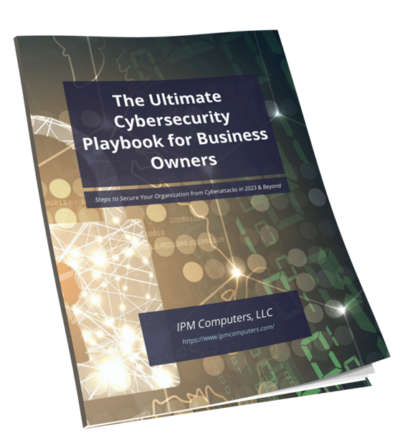Dealing with a slow computer is one of the most common—and frustrating—issues for anyone using a PC or laptop. When your system lags, freezes, or takes forever to load programs, productivity suffers and stress levels rise. Performance issues can stem from a variety of causes, making it integral to identify what’s really slowing down your machine instead of guessing.
Ignoring these problems often leads to longer boot times, unresponsive applications, and even data loss if underlying hardware issues go unnoticed. Diagnosing performance problems early helps you avoid bigger headaches and keeps your computer running smoothly for both everyday tasks and more demanding workloads.
We’ll clarify the most common reasons your computer might be slow and offer practical fixes you can apply right now. You’ll learn how to:
- Check for storage space issues that clog up your hard drive
- Update outdated drivers affecting speed and stability
- Identify hardware failures before they cause serious damage
- Manage startup programs that delay boot time
- Detect malware infections that sap resources
- Adjust power settings and visual effects for better performance
- And more!
1. Full Hard Drive
A full hard drive can dramatically slow down your system by limiting storage space, impacting performance.
Check Your Disk Space
To check available disk space, follow these steps:
- Open File Explorer.
- Right-click on the drive you want to check.
- Select Properties from the context menu.
Free Up Storage Space
If you find that your hard drive is full, here are some tips for freeing up storage space:
- Delete unnecessary files such as old documents, downloads, and media files.
- Uninstall unused programs and applications that take up valuable space.
- Move large files like videos or photos to external drives or cloud storage services.
Maintain Optimal System Speed
In addition to freeing up space, it’s important to regularly maintain your hard drive for optimal system speed. Here are some practices you can follow:
- Clear out temporary files and cache regularly to free up space.
- Organize your data by creating folders and categorizing files for easy access.
- Consider using disk cleanup tools or built-in system utilities to optimize your hard drive performance.
2. Outdated Drivers
Outdated drivers can cause slowdowns and system instability. Drivers act as translators between your operating system and hardware components like the graphics card, network adapter, and motherboard. When these drivers are outdated, communication breaks down, resulting in crashes, freezes, or lagging performance.
You can update drivers manually or use dedicated software tools:
- Manual update: Open Device Manager on Windows, locate the device with a warning sign or check all devices, right-click and select Update driver. Visit the hardware manufacturer’s website for the latest versions if automatic updates don’t find them.
- Driver updating software: Tools like Driver Booster or Snappy Driver Installer scan your system automatically and install necessary updates safely. They save time but ensure you download from reputable sources to avoid malware.
Keeping drivers current improves speed, fixes bugs, and enhances security. Neglecting this maintenance step often leads to a sluggish computer that struggles with routine tasks.
3. Hardware Failure
When hardware components start failing, the overall performance of your computer can be impacted. Here are some common warning signs to watch out for which may indicate hardware failure:
- Random Freezes or Crashes: If your system freezes frequently or crashes unexpectedly, it could be a sign of a failing hardware component.
- Unusual Noises: Strange grinding, clicking, or whirring noises coming from your computer could indicate issues with the hard drive or cooling fans.
- Blue Screen of Death (BSoD): Repeated occurrences of the Blue Screen of Death often point towards hardware problems like faulty RAM or a failing hard drive.
- Overheating: Excessive heat buildup within your system can lead to hardware failure over time, causing slowdowns and unexpected shutdowns.
In case you notice any of these warning signs, it’s advisable to:
- Run diagnostic tests to identify the problematic hardware component.
- Seek assistance from a professional technician for repair or replacement if needed.
4. Unnecessary Software Updates
Frequent or unnecessary software updates, especially from resource-intensive applications, can slow down your system. These updates often require additional disk space, memory, and processing power, leading to a decrease in overall performance.
Focus on updates that are necessary for security and compatibility purposes. By doing so, you can ensure that your system remains protected without sacrificing its speed and efficiency.
5. Startup Programs
Startup programs are applications that launch automatically when your computer boots up. Having too many of these running in the background can cause long boot times and make your system unresponsive. Each program consumes CPU cycles and memory, which slows down the overall performance, especially on systems with limited hardware resources.
You can control startup programs easily:
- Windows: Open Task Manager (Ctrl + Shift + Esc), go to the Startup tab, and disable unnecessary apps by right-clicking and selecting Disable.
- Mac: Navigate to System Preferences > Users & Groups > Login Items, then remove or hide apps you don’t need at startup.
- Third-party utilities: Tools like CCleaner or Autoruns provide more detailed control over startup items, helping you identify hidden or less obvious programs.
6. Viruses and Malware
Malware and viruses can significantly slow down your computer by consuming system resources and causing instability.
Antivirus Tools
- Utilize reputable antivirus software to scan your system regularly for malicious threats and remove them promptly to restore optimal performance.
7. Low Power Mode
Low power mode reduces your computer’s energy consumption by limiting CPU performance and background activity. This setting is helpful when conserving battery life on laptops or when you want to decrease heat and noise output. However, during intensive tasks like video editing, or running demanding software, low power mode can actually slow down your system and cause lag.
When to use low power mode:
- When working on basic tasks such as web browsing, document editing, or streaming.
- To extend battery life on portable devices during travel or long sessions away from a charger.
- To reduce fan noise and heat in quiet environments.
How to enable low power mode:
Windows 10/11:
- Open Settings > System > Power & sleep.
- Click Additional power settings.
- Select the Power saver plan or customize your own under Change plan settings.
macOS:
- Go to System Preferences > Battery.
- Choose Battery in the sidebar.
- Enable Low Power Mode.
8. Browser Add-ons
Browser add-ons or extensions are tools that enhance your browsing experience by adding features or functionality to your web browser. While these add-ons can be useful, it’s important to note that some of them may have a negative impact on your browser’s performance.
How do browser add-ons affect performance?
Certain extensions or add-ons can slow down your browser in the following ways:
- Increased memory usage: Some add-ons consume a significant amount of memory, which can lead to slower performance, especially if you have multiple tabs open.
- Longer page load times: Certain extensions may interfere with the loading process of web pages, causing them to take longer to fully render.
What can you do to improve browser performance?
To optimize your browser’s performance, consider the following steps:
- Remove non-essential add-ons: Go through your list of installed extensions and remove any that you no longer use or need.
- Disable unused add-ons: If you’re not ready to completely remove an extension, consider disabling it temporarily when you’re not using it.
- Switch to lighter alternatives: If you find that certain add-ons is causing slowdowns, look for lighter alternatives that offer similar functionality without performance impact.
9. Visual Effects Settings
Modern operating systems like Windows 11 offer rich animations, shadows, and transparency effects that make the interface look appealing but consume more system resources. This consumption affects responsiveness, especially on older or low-spec PCs.
Adjusting these settings allows you to balance aesthetics with performance. You don’t have to sacrifice usability to gain speed. Disabling or reducing some effects can free up CPU and RAM, making your system feel snappier without turning into a bland experience.
Here’s how to modify visual effects on Windows:
- Open System Properties by searching for “Adjust the appearance and performance of Windows.”
- In the Performance Options window, select Visual Effects tab.
- Choose Adjust for best performance to disable all effects or select Custom to pick specific features.
Recommended options to keep enabled:
- Smooth edges of screen fonts
- Show thumbnails instead of icons
- Show window contents while dragging
- Click Apply and then OK.
This method helps boost system responsiveness while keeping essential visual cues intact, improving your overall user experience.
10. Internal PC Dust Buildup & Outdated Hardware
Internal PC Dust Buildup
Internal PC dust buildup is a common but often overlooked cause of slow computer performance. Dust accumulates inside your case, clogging fans and vents, which leads to overheating. When your CPU or GPU runs hotter than it should, the system throttles its speed to prevent damage. This thermal slowdown results in noticeable lag and reduced responsiveness.
Regular cleaning is essential to maintain optimal airflow and cooling efficiency:
- Power down and unplug your PC.
- Open the case carefully.
- Use compressed air to blow out dust from fans, heatsinks, power supply, and other components.
- Avoid touching sensitive parts to prevent static damage.
Outdated Hardware
Outdated hardware also plays a significant role in sluggishness. Components like old hard drives, insufficient RAM, or aging CPUs may no longer keep up with modern software demands. Consider upgrading if you notice persistent slowdowns despite software fixes.
Focus upgrades on:
- Replacing traditional HDDs with SSDs for faster data access.
- Increasing RAM to improve multitasking capability.
- Updating the CPU or GPU if performance bottlenecks persist during intensive tasks.
Maintaining Your Computer’s Peak Performance
Dealing with a slow computer can be frustrating and directly affect your productivity and satisfaction. Ignoring persistent slowness only leads to wasted time and increased stress. Taking action to speed up your computer is essential for a smoother, more responsive experience.
Focus on optimizing performance by:
- Diagnosing issues carefully instead of rushing to multiple fixes at once.
- Implementing solutions one at a time to identify which changes make the biggest difference.
- Monitoring your computer’s behavior after each adjustment to ensure improvement.
This methodical approach helps you avoid unnecessary tweaks and understand your system’s unique needs better. Whether it’s clearing disk space, updating drivers, managing startup programs, scanning for malware, or upgrading hardware, each step contributes to restoring efficiency.
Remember, small consistent efforts pay off in long-term performance gains. Keep your system clean, updated, and free from clutter or malicious software. By staying proactive, you maintain control over your device’s speed and reliability.
Take charge today — start with the simplest fixes and build from there. Your computer will thank you with faster response times and a more enjoyable user experience.
FAQs
Why is my computer running slow and how can I diagnose performance issues?
A sluggish computer is often caused by various factors such as a full hard drive, outdated drivers, or malware. It’s important to diagnose these problems to improve speed and productivity. Start by checking your disk space, updating drivers, scanning for viruses, and reviewing startup programs to identify the root cause.
How does a full hard drive affect my computer’s performance and how can I free up space?
Limited storage space can dramatically slow down your system because it restricts the operating system’s ability to manage files efficiently. To free up space, check your available disk space through system settings and delete unnecessary files or uninstall unused applications. Regular cleanup helps maintain optimal performance.
What impact do outdated drivers have on my computer speed and stability?
Outdated drivers can negatively affect both speed and stability by causing hardware components to function improperly or inefficiently. To update drivers, you can manually download the latest versions from manufacturer websites or use dedicated software tools that automate driver updates, ensuring smoother operation.
Can unnecessary software updates slow down my computer? How should I manage them?
Yes, frequent or unnecessary software updates—especially from heavy applications—can consume system resources and slow down your computer. It’s advisable to prioritize only essential updates related to security and compatibility while delaying or disabling non-critical ones to maintain better system speed.
How do startup programs influence boot times and overall system responsiveness?
Excessive startup programs can cause long boot times and make systems unresponsive by consuming resources during startup. You can manage these programs using built-in system settings or third-party utilities to disable non-essential items, which helps speed up booting and improves overall performance.
What role do viruses and malware play in slowing down my computer, and how can I protect against them?
Malicious software like viruses and malware reduce your computer’s speed by running unwanted processes in the background. To protect your system, use trustworthy antivirus tools to regularly scan for threats and remove any detected infections promptly, ensuring smoother and safer operation.