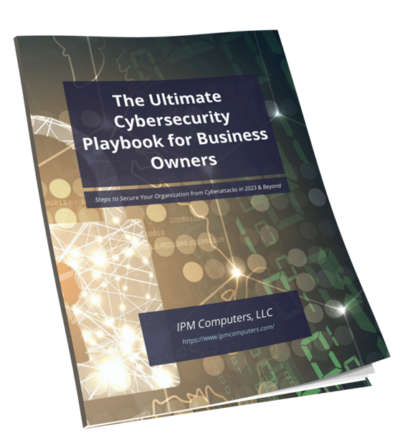You connect your device to Wi-Fi, the signal icon lights up, but when you try to browse, stream, or work online, nothing happens. This frustrating situation—Wi-Fi connected but no internet—is more common than you might think. Devices show they’re linked to the local network, yet internet-dependent features fail to load, leaving you stuck without access.
The importance of a stable internet connection has skyrocketed. Remote work, virtual meetings, online learning, and digital entertainment all demand reliable connectivity. When you face internet connection issues, productivity stalls and communication breaks down. Identifying and fixing these problems quickly is essential to avoid wasted time and mounting frustration.
We’ll cover practical steps for no internet connection troubleshooting. It walks you through diagnosing causes—from ISP outages and hardware glitches to software settings—and offers actionable solutions. Use this resource to regain control over your network and keep your devices connected.
What Does “Wi-Fi Connected But No Internet” Mean?
The Wi-Fi connection issue where your device shows it’s connected to a network but cannot access the internet means your device is successfully linked to the local router or modem, but the gateway to the broader internet is unavailable. This situation causes frustrating internet connection errors despite having a Wi-Fi signal.
Common reasons behind this problem include:
ISP outages: Service interruptions from your internet provider often cause loss of internet access while Wi-Fi remains active.
- Router or modem malfunctions: Hardware glitches, firmware bugs, or overheating can disrupt the flow of data beyond your network.
- Incorrect network settings: Misconfigured IP addresses, DNS servers, or security features like MAC address filtering can block internet connectivity.
- Device-specific glitches: Software conflicts, outdated drivers, or VPN/proxy misconfigurations on your device may prevent proper internet use.
Step-by-Step Troubleshooting Guide
1. Check for Widespread Outages and Physical Connections
When your device shows it’s connected to Wi-Fi but there is no internet access, one of the first things to verify is whether the problem lies with your internet service provider (ISP). You can quickly check the internet provider outage status using reliable online tools such as:
- Down Detector
- Thousand Eyes Outages Map
Access these sites using your cellular data or another internet connection. If they report an outage in your area, this confirms the issue is not on your end but with the ISP.
Next, inspect all physical connections related to your network hardware:
- Verify that the power cables for both your modem and router are securely plugged in and powered on.
- Check all Ethernet cables connecting your modem to the router and router to any wired devices. Look for loose or damaged cables.
- For modems with indicator lights, confirm that the lights corresponding to power, downstream/upstream channels, and internet connectivity are lit correctly according to the manufacturer’s manual.
To further isolate the problem, try connecting a device directly to the modem via an Ethernet cable. This step helps determine if the issue is with your Wi-Fi network or with the broader internet connection.
- If internet works through Ethernet, but Wi-Fi devices still have no access, focus on router settings or wireless interference.
- If there’s no internet even through Ethernet, then the problem likely stems from ISP outages or modem malfunction.
Physical checks combined with verifying ISP outage status narrow down where the fault lies. These early diagnostics save time by eliminating hardware or network-wide issues before moving on to more complex troubleshooting steps.
2. Reboot Your Modem and Router
Power cycling your modem and router can often resolve temporary issues that may be causing your internet connection problems. This process involves turning off the devices, waiting for a brief period, and then turning them back on. Here’s how to do it safely:
Steps to Reboot Your Modem:
- Locate your modem: Find the device that connects directly to your internet service provider (ISP) line.
- Unplug the power cable: Disconnect the power cable from the modem.
- Wait for 30 seconds: Give the modem some time to fully reset by waiting for about half a minute.
- Plug the power cable back in: Reconnect the power cable to the modem.
Steps to Reboot Your Router:
- Locate your router: Find the device that provides Wi-Fi access to your network.
- Unplug the power cable: Disconnect the power cable from the router.
- Wait for 30 seconds: Allow the router to reset by waiting for about half a minute.
- Plug the power cable back in: Reconnect the power cable to the router.
After performing these steps, give both devices a few minutes to fully reboot and establish a connection with your ISP. Once they’re back online, check if you have internet access again.
3. Review Router Settings and Device Permissions
Accessing your router’s admin interface is essential for diagnosing hidden issues that might cause a Wi-Fi connected but no internet problem. Start by finding your router’s default gateway IP address:
- On Windows, open Command Prompt and type ipconfig. Look for the Default Gateway under your active network connection.
- On macOS or Linux, open Terminal and enter netstat -nr | grep default or route -n get default.
Enter this IP address into a web browser to reach the router’s login page. Use your credentials—often printed on the device or provided by your ISP—to log in.
Within the admin interface, focus on these key settings:
- MAC Address Filtering: This feature restricts internet access to specific devices based on their unique MAC addresses. If enabled, devices not listed here will connect to Wi-Fi but fail to access the internet. Disable this filter or add your device’s MAC address if needed.
- Device Permissions: Some routers allow you to control which devices can access the network or have priority. Verify that your device isn’t accidentally blocked or deprioritized.
- Firmware Updates: Though less common, outdated firmware can cause connectivity glitches. Check for updates within the admin panel.
4. Troubleshoot Device Network Settings and Software Conflicts
When your device shows a Wi-Fi connection but no internet access, incorrect network settings or software conflicts often play a role. One essential step is to forget the Wi-Fi network on your device and then reconnect as if connecting for the first time. This process clears cached credentials and can resolve issues caused by recent password changes or corrupted configurations.
To forget a Wi-Fi network:
- On Windows: Go to Settings > Network & Internet > Wi-Fi > Manage known networks, select the problematic network, and click Forget.
- On macOS: Open System Preferences > Network, select Wi-Fi, click Advanced, highlight the network, and press the minus (-) button.
- On Android/iOS: Tap on the network name in Wi-Fi settings and choose Forget or Remove.
Reconnecting requires entering the correct password, which ensures your device uses updated credentials rather than old ones stored internally.
VPNs and proxy servers can interfere with normal internet access by routing traffic through other networks or blocking certain connections. Temporarily disable any VPN or proxy services to check if they are causing connectivity issues. On Windows, you can disable proxies via Settings > Network & Internet > Proxy. For VPNs, disconnect through their dedicated apps or system settings.
If you rely on VPNs for work, confirm that they are configured correctly or switch them off temporarily while troubleshooting.
5. Perform a Network Reset on Windows Devices
If you have checked your internet provider outage status and ruled out external issues, the problem might lie within your Windows device’s network settings. Windows includes built-in tools designed to diagnose and fix common connectivity problems automatically.
Start by running the Network Troubleshooter:
- Open Settings.
- Navigate to Network & Internet > Status.
- Click on Network troubleshooter.
- Follow the on-screen instructions to detect and resolve issues.
When automatic diagnostics don’t restore your internet connection, performing a full network reset can help. This process removes all your current network adapters and reinstalls them, returning all network-related settings to their default state. It effectively clears configurations that may be causing conflicts or corrupted connections.
To perform a network reset on Windows:
- Go to Settings > Network & Internet > Status.
- Scroll down and select Network reset.
- Click Reset now, then confirm.
- Your PC will restart automatically.
After rebooting, reconnect to your Wi-Fi network as if it were new, entering the password again if required. This method often resolves issues caused by misconfigured device settings.
Using these steps alongside earlier troubleshooting keeps you well-equipped to tackle connectivity problems before considering hardware replacements or service calls.
6. Scan for Malware and Check Security Software Interference
Malware can disrupt your internet connection by interfering with network settings or blocking access to certain websites. To ensure that malware is not the cause of your Wi-Fi issues, it’s important to run comprehensive scans using reliable antivirus software.
Run Malware Scans
Use tools like Windows Defender (built into Windows) or Malware Bytes (available for free or premium versions) to perform thorough scans of your system. These tools can detect and remove any malicious software that may be affecting your connectivity.
Check Firewall/Antivirus Settings
Sometimes, firewall or antivirus software may mistakenly block legitimate network traffic, resulting in no internet access despite being connected to Wi-Fi. To troubleshoot this, you can temporarily disable these security programs and check if the issue persists.
When To Contact Your ISP or Seek Professional Assistance
Persistent connectivity problems often signal issues beyond your home network. Recognizing when to contact ISP for internet issues can save time and frustration.
Signs that suggest reaching out to your ISP include:
- Repeated loss of internet despite troubleshooting all local devices and network equipment.
- Modem or router status lights indicating faults or no signal.
- Confirmed outages reported by the ISP or widespread users in your area.
- Inability to access the internet even with a direct Ethernet connection.
ISPs have tools to remotely diagnose and resolve many faults. They can:
- Perform remote resets of your modem or router to restore service.
- Check for line or infrastructure problems affecting your connection.
- Dispatch technicians for hardware repairs, replacements, or wiring fixes if necessary.
When problems persist after all local steps, contacting your ISP ensures professional assistance and potentially faster resolution. This approach prevents unnecessary hardware replacements on your end and leverages expert diagnostics unavailable through user-level troubleshooting.
Empowering Your Connection: Staying Online with Confidence
Dealing with this frustrating issue calls for a methodical approach. You have learned practical steps—from checking outages and rebooting equipment to adjusting router settings and scanning for malware. These actions often resolve common connectivity issues quickly.
Reliable internet supports remote work, online education, entertainment, and smart devices. Regularly updating firmware, optimizing router placement, and managing device connections safeguard consistent performance. Sometimes, problems persist despite your best efforts. In such cases, don’t hesitate to seek professional help. Your internet service provider can run remote diagnostics or dispatch technicians to address hardware faults or network-level disruptions beyond your control. IT professionals bring expertise that can save time and prevent further complications.
You hold the keys to troubleshooting most Wi-Fi connectivity issues yourself. Keep this guide handy as a reference when your devices show connection without internet access. Taking charge of your network means fewer interruptions and greater peace of mind.
FAQs
What does it mean when my device shows ‘Wi-Fi connected but no internet’ and why does it happen?
Being connected to Wi-Fi means your device is linked to the local network, but you won’t have true internet access if there are issues like ISP outages, router or modem malfunctions, incorrect settings, or device-specific glitches preventing online features from working.
How can I check if there is a widespread internet outage affecting my connection?
Use cellular data or visit websites like Down Detector or Thousand Eyes Outages Map to verify if your Internet Service Provider (ISP) is experiencing an outage. This helps distinguish between a general internet loss and Wi-Fi-specific problems.
What are the best steps to troubleshoot when I’m connected to Wi-Fi but have no internet access?
Start by checking for ISP outages and inspecting all physical connections such as Ethernet and power cables. Then, reboot your modem and router to fix temporary faults. Review your router settings for restrictions like MAC address filtering, troubleshoot device network settings including forgetting and reconnecting to Wi-Fi networks, disable VPN or proxy services, perform a network reset on Windows devices, and scan for malware or security software interference.
How do I safely reboot my modem and router to resolve connectivity issues?
Power cycle both devices by unplugging their power cables, waiting about 30 seconds, then plugging them back in. Wait until all indicator lights stabilize before reconnecting your devices. This process often resolves temporary faults causing lack of internet access.
When should I contact my ISP or seek professional assistance for Wi-Fi connected but no internet issues?
If persistent problems continue after thorough troubleshooting steps, it may indicate ISP-side faults or hardware failure. Contact your ISP as they can remotely reset equipment or dispatch technicians for repairs or replacement as needed.
What proactive tips can improve my Wi-Fi reliability and prevent connection issues?
Optimize router placement by positioning it away from obstructions like walls or metal objects. Consider adding range extenders if many devices are connected or upgrading your router to support higher traffic loads.